
Troubleshooting
We recommend that you complete a test call well in advance of the consultation. This test will check whether your internet connection is suitable and your equipment is working correctly.
This Telehealth Troubleshooting Guide will assist you to manage the most common technical issues.
Requirements
To use CBCHS Telehealth, you will need:
- a reliable internet connection (please complete a test call to check whether your internet speed is sufficient).
- web-camera, speakers and microphone (already built into laptops and mobile devices)
- Depending on your device, please make sure you have an up to date version of either:
- Google Chrome web browser, if using a desktop/laptop (Windows or Mac OS) , or an Android tablet/smartphone
- Safari web browser, if you are using an Apple desktop or laptop (Mac OS), or iPad or iPhone.
Telehealth Tips
- When you start the video call, you will be guided through a few steps to test your equipment. This will check whether your Internet connection is fast enough, your speakers and microphone are working correctly, and your camera is positioned correctly. Please refer to this Telehealth Troubleshooting Guide if you have any problems.
- Click ‘Allow’ if you see a message at the top of your page requesting access to use your camera.
Data usage
- You don’t use any data while waiting for your CBCHS clinician to join you
- A Telehealth consultation uses less than half of the data you would use while watching a YouTube video. That’s about 230 MB on a mobile device, and 450 MB on a PC for a 20 minute call, which is similar to Skype or FaceTime
- Data use is less on lower-speed internet connections, or if you’re using a less powerful computer, tablet, or smartphone. These factors can also reduce the overall quality of the video call.
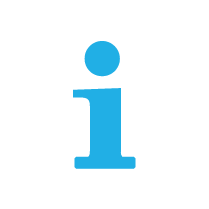 Easy English
Easy English